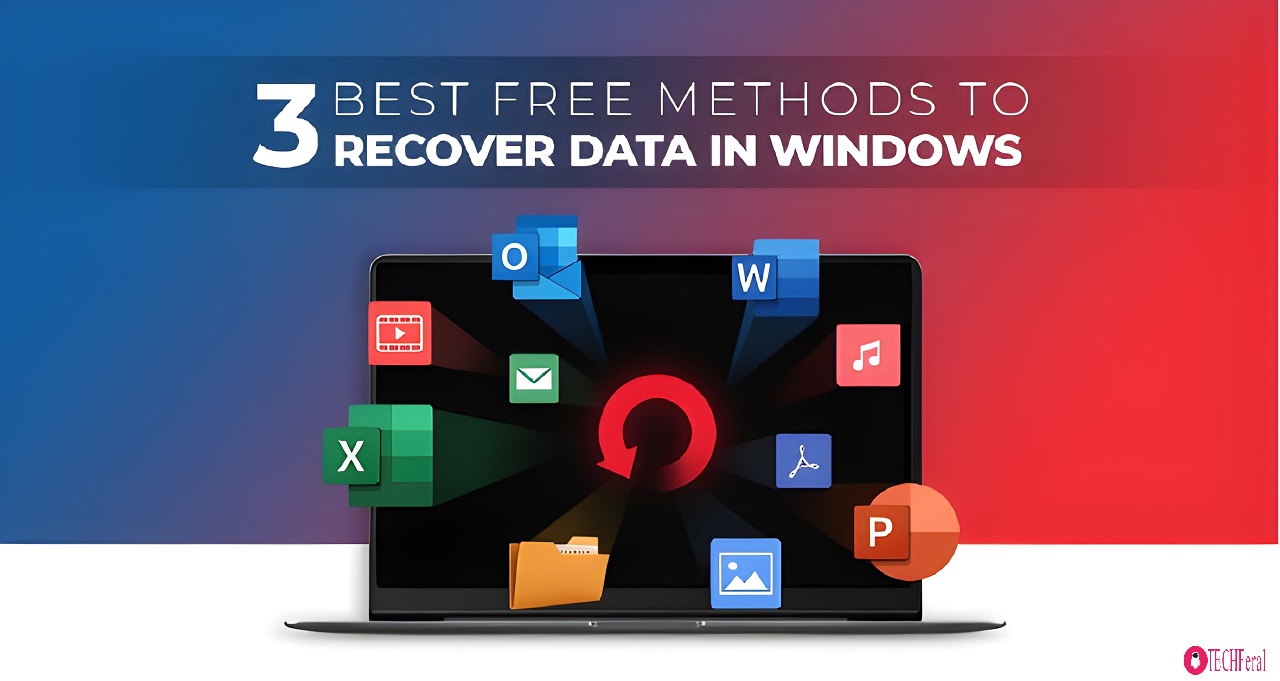
Last updated on : July 28th, 2023 by Techferal
Have you ever accidently deleted your important project or system files permanently? Or even emptied Recycle Bin but later you found that you need those files urgent basis? Don’t worry, we have a brought this article to make your life simple by introducing you the best free methods to recover your data or files without costing you a single penny.
There are several methods that can be used in an attempt to undelete or retrieve the lost information. Let’s discuss all the free methods to recover data in Windows.
Bonus Tips: At the moment you realised that you have a scenario of data loss in your PC or system, lease to using that C or system as it will make your situation worse. In case you keep using such affected data loss system then there are high chance that Windows OS will overwrite the files sectors before any recovery can be performed.
Whenever you find yourself in such situation, first look for Recycle Bin for your deleted files as by default when you delete any files it goes to Recycle Bin. Let’s me show you the basic steps to recover your lost files from Recycle Bin directly to your original directory/ folder location:
Please note that in case you have used ’Ctrl + Shift + Delete,’ above mentioned method will not work. Go for below mentioned methods in case you have deleted files permanently.
An inbuilt features of restore ‘previous versions’ has been added in Windows 10 & 11 as an upgrade on old Window’s feature of Backup and Restore component as we have seen in Windows 7 and older release of Window OS. Please note that you have to enable above auto backup feature and add desired drives or folder in the list.
To use inbuilt file history backup features of windows, follow the following steps:
Few times two above mentioned method may not work for you to recover your lost data due to failure of Window’s inbuilt data recovery system in your C or Lao. In such situation we recommend you to go for 3rd art free data recovery software solution like “STELLAR DATA RECOVERY FREE” which can restore your recover up to 1GB of your lost data with just one click without sending any single penny. Even with pro version you can recover encrypted and corrupt drives with certain limitations.
Few Key features of Stellar Data Recovery Free tool is mentioned below:
I hope that in this article you have learned about the 3 quick and best free methods for data recovery software for Windows 10 &11. User friendly tools like Stellar Data Recovery are handy in case if you have accidently lost any data and wants a quick recovery in simple steps without any hurdles and much technical knowledge of memory/ storage systems.
Read Also: Harnessing the Power of SEO Tools in 2023