
Last updated on : December 21st, 2022 by R Yadav
WebP is a new image format that provides lossless and lossy compression for images on the web. This image format can be smaller and load faster than if you were using the source file. However, there are still lots of platforms that need to support Webp files. If you want to make your files easy to view and share, it is wise to use Anywebp to convert Webp to JPG or PNG.
If you are looking for a mini-application to convert images, AnyWebP is right for you. It is a free webp converter for the Web, Windows, and Mac. It supports converting webp to jpg and jpg to webp. You will like this free tool if you don't want to waste money converting images. This image converter supports JPEG, PNG, SVG, GIF, BMP, and TIFF files. Its webp to jpg conversion service supports many languages, including English, French, Spanish, and German.
Unlike some image converters, which require the user to download the software first, ILoveIMG is completely web-based and can be accessed from any device with internet access. You don't need to install any apps or browser extensions to use it.
The use process is simple enough. Just upload your webp files to AnyWebP, then wait for the output. With the most advanced image vision algorithms, AnyWebp can use the same amount of space but with better compression algorithms than their original images. It ensures clear picture quality while compressing images.
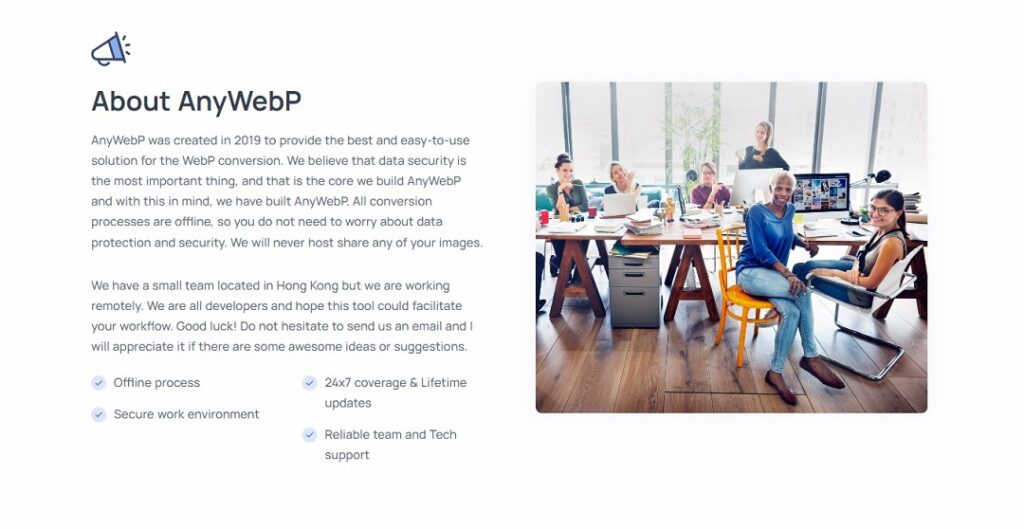
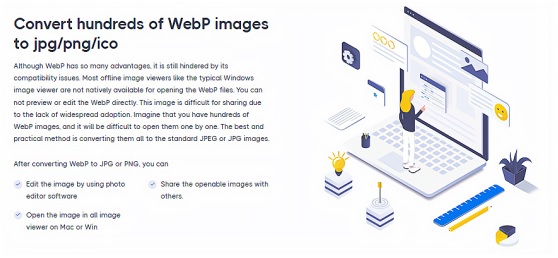
The application enables users to convert their images into formats such as PNG, JPG, GIF, and many more without having any knowledge of programming languages or coding skills. Follow these steps to convert webp to jpg with Anywebp online!
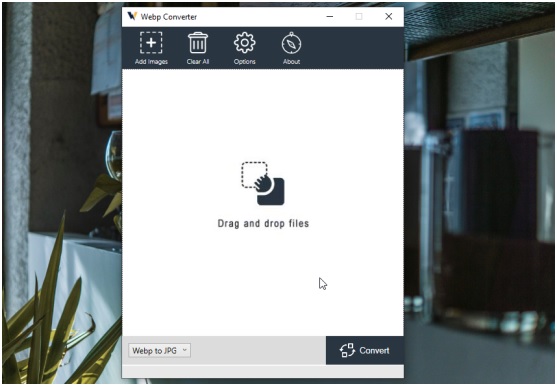
If you prefer offline webp to jpg service, download Anywebp on your computer. You can find the right version on the app's official website. There are the core steps of using Anywebp to convert webp to jpg on your computers:
What I Like
What I Dislike
Anywebp is free to use, with no ads or watermarks on your images. There are no paid upgrades or sign-ups required. It is just an easy-to-use webp to jpg converter that supports the most popular file formats and lets you batch convert multiple images in one go. This free image editing program can be helpful if you run a blog or an e-commerce website.
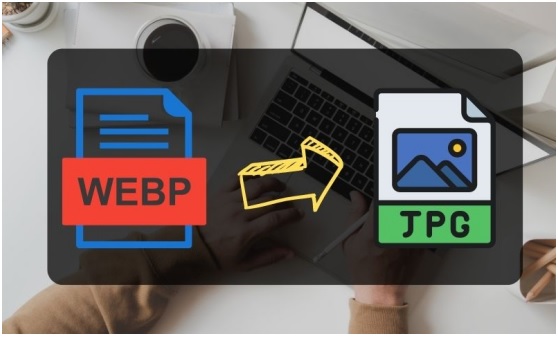
Anywebp online can help. To bulk convert webp to jpg, click the `choose files' tab, drag the images on the dotted area, click on `start conversion' to convert them, and then download the JPG file. Lastly, you can use other editing tools to crop the images, add captions, remove the background, etc.
While both formats make images smaller and easier to share, the Webp file format makes the images much smaller. According to Google, such images are 25-30% smaller than the original ones.
If you like an all-in-one media file conversion, iLoveimg is right. iLoveimg is a free photo converter and editor that can convert images from one format to another, resize them, and create animated GIFs, collages, photo albums, and video slideshows.
But if you want a webp file converter, Anywebp can meet your needs well. Compared to iLoveimg, AnyWebp is only designed for webp file conversion. It has a simple layout, so you can find the tool you need fast without browsing or searching for what you want from multiple options.
The easiest way to open a Webp file is on the browser. Drag and drop the image on a new window and right-click on it. If you're using Chrome or Firefox, double-click the image.
AnyWebp is a free webp converter that you can use to convert your images from JPEG to WebP and vice versa. This tool is designed for simplicity, so you only have to upload webp files for conversion. Its simple interface means even those unfamiliar with image editing programs like Photoshop or GIMP can easily use it. AnyWebp supports batch conversion of multiple images at once, making it ideal for people who regularly upload photos on social media sites like Facebook or Instagram.
Read Next: How to Develop a Profitable Software Business Model