
Last updated on : June 13th, 2024 by R Yadav
Capturing the ideal image is an art form in digital photography. On the other hand, unwanted items or distractions might occasionally find their way into our photographs, detracting from their overall quality. Fortunately, advances in picture editing software have enabled removing unwanted items and creating cleaner, more visually pleasing photographs easier than ever. The Object Remover is one such program that has acquired popularity. In this tutorial, we'll look at what the Object Remover is and how to use it to successfully clean up your photos.
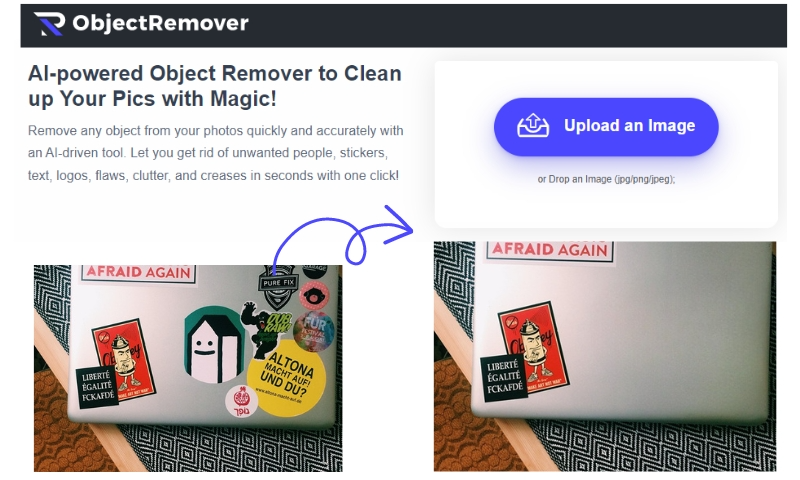
The Object Remover is a powerful tool found in various image editing software programs that enables users to seamlessly remove unwanted objects from their photos. Whether it's an intrusive background element, a photobomber, or an imperfection that distracts from the main subject, the Object Remover can help restore the visual integrity of your images.

Object Remover is a newly released web application to remove unwanted objects and clean up your pictures with AI technology. It can remove nearly everything from a photo, such as tourists, text overlays, logos, stickers, emojis, blurry things, clutter, and scratches. Whether you want to erase an unsightly photobomber, remove distracting elements, or erase imperfections, Object Remover provides a fast and free solution. With just a few clicks, you can erase unwanted objects and enhance the visual effect of the image.
It offers an easy-to-use interface that makes the object removal process simple even for beginners. There is no need for complex software downloads or installs. Simply upload your photo to the site to begin the enhancement process. Furthermore, Object Remover is a free image editor that may be used to process your image. It allows you to save a lot of money on photo enhancement.
It enables you to remove undesired people or items from your images simply. This technology intelligently recognizes and eliminates the selected person or item, perfectly merging the backdrop for a clean and distraction-free image, whether it's a passerby in the background or a visitor in the vacation snap.

You may remove unwanted text or subtitles from your images using the Text Removal tool. This function allows you to easily remove an obtrusive watermark, a misaligned sign, or any other undesirable writing, restoring the integrity and visual appeal of your image.
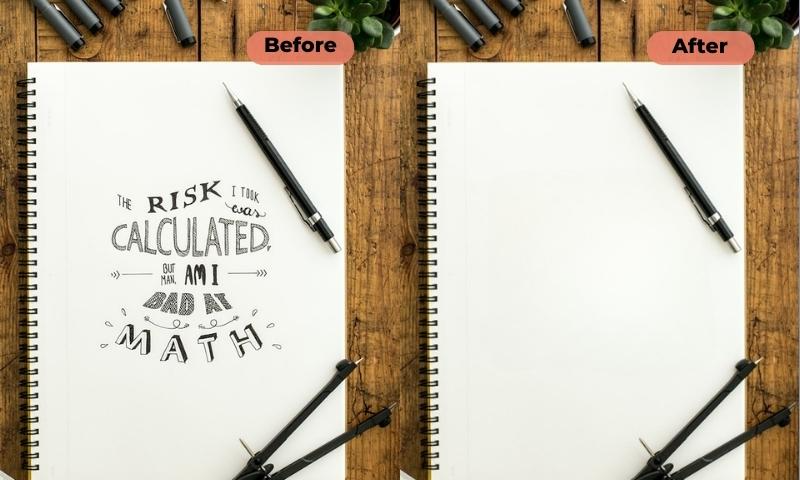
The function focuses on improving portrait images by erasing skin defects such as blemishes, acne, scars, and wrinkles. Once you upload the portrait, Object Remover can analyze the skin region and intelligently remove defects while retaining the natural texture. With this feature, you can make your skin and face smoother and more beautiful.
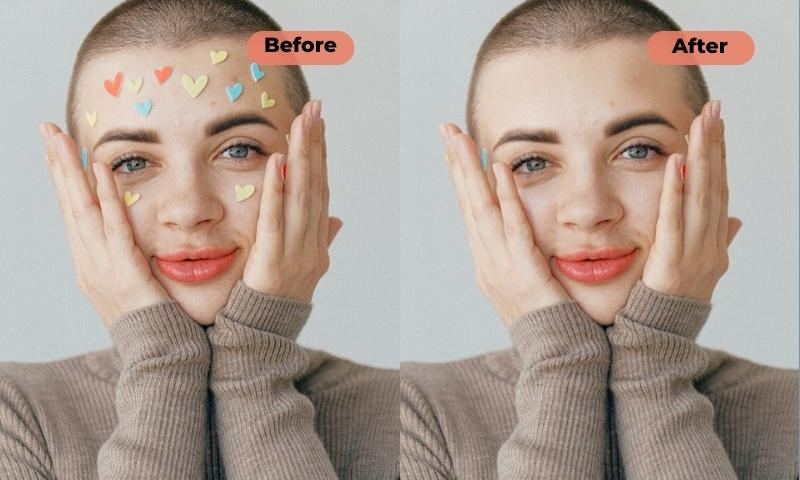
The Sticker & Emoji Removal tool is useful if you've added stickers, emojis, or memes to your photographs and subsequently decide to remove them. This tool allows you to delete these features individually, keeping your shot clean and free of any unwanted aesthetic intrusions.
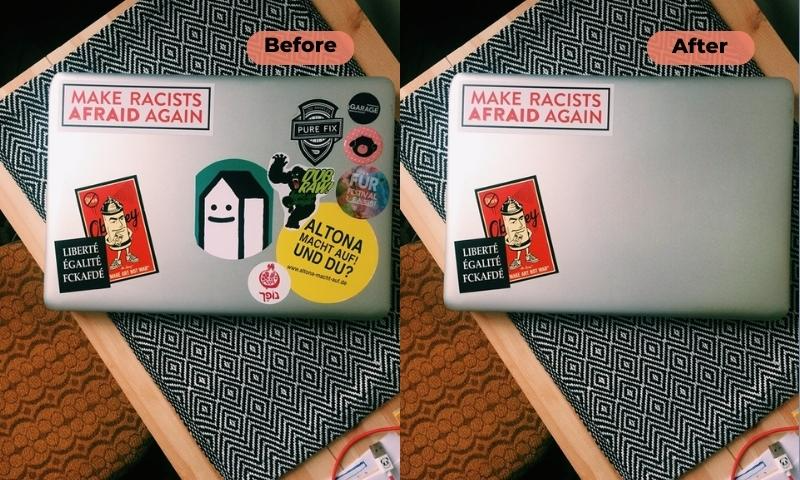
You may use the Clutter Removal option to remove undesired items or distractions from your images, thereby cleaning the scene. This tool helps produce a cleaner and more focused composition by removing extraneous things in the backdrop, stray objects, or any other factors that detract from the main topic.

AI object removal utilizes object detection, inpainting, and refinement techniques to remove unwanted objects from images seamlessly. Through sophisticated algorithms and machine learning, The workflow involves several key steps, including object detection, inpainting, and refinement.
Object detection is the initial stage of the AI object removal workflow.In this method, the existence and boundaries of the object that needs to be removed are determined by analyzing the image. Object detection models are able to find things of various complexity levels, sizes, and shapes.
Once the object is detected, the inpainting process begins. Inpainting is the technique used to fill in the area occupied by the unwanted object with plausible content that seamlessly blends with the surrounding background. The AI algorithm analyzes the nearby pixels and texture patterns to generate a realistic replacement for the removed object.
During the inpainting process, the AI algorithm ensures that the generated content matches the original image's texture and color characteristics. This step involves analyzing the neighboring pixels, considering lighting conditions, shadows, gradients, and other visual cues. The algorithm aims to preserve the overall consistency and coherence of the image to create a convincing result.
After the initial inpainting, the AI object removal algorithm refines the edited area to improve the overall quality and coherence of the image. This may involve additional adjustments, such as texture blending, edge refinement, and color correction. The goal is to make the unpainted area appear as natural as possible, seamlessly integrating with the rest of the image.
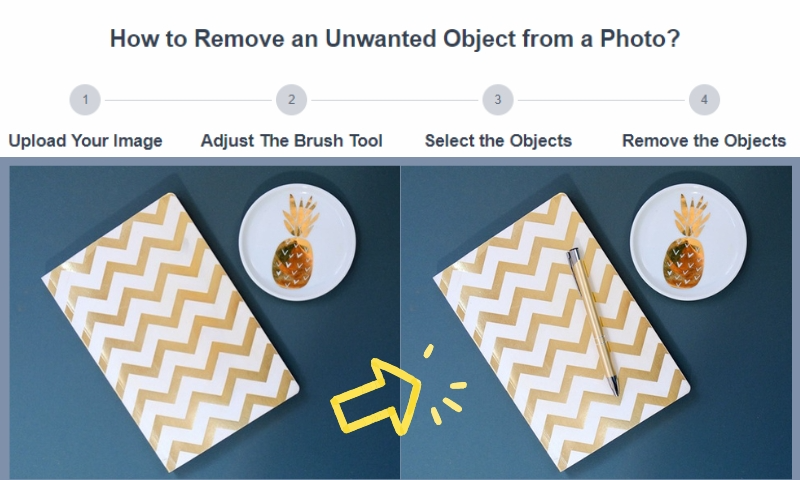
Step 1: Upload Image to Object Remover
Begin by going to the Object Remover website. Then, submit the image from which you want the items removed. This is normally accomplished by selecting the relevant photo from your computer or device and clicking the "Upload Image" button.
Step 2: Adjust The Brush Size and Hardness
For the best object removal results, adjust the brush size and hardness according to the area you want to work on. A smaller brush size is better for removing small things or fine details, while a larger brush size is better for larger areas. The hardness of the brush determines how soft or sharp the edges are. You can change the brush size and roughness by using the Inpaint slider.
Step 3: Outline the Area to Remove:
Using the selected brush, carefully outline the object you want to remove. Take your time to ensure accuracy, as this will guide Object Remover in identifying the boundaries of the object you want to erase. The outline should enclose the entire object, encompassing all unwanted portions.
Step 4: Erase the Object Automatically
After outlining the object, Object Remover will automatically begin the object removal process. It utilizes advanced algorithms and artificial intelligence to analyze the image, detect the outlined object, and intelligently erase it while preserving the surrounding background. The time taken for this step may vary depending on the complexity of the image and the processing power of the device or server.
Step 5: Review and Improve
After Object Remover has finished removing the object, take a minute to inspect the findings. Examine any places that may require additional changes or enhancements. Depending on the image's intricacy and the accuracy of the automated removal, human touch-ups may be required to guarantee a smooth and natural appearance.
Step 6: Download the Result
If satisfied with the object removal and other changes, you may save the edited image. Click the "Download" button to save the result. The image will then be saved on your computer in the specified location.
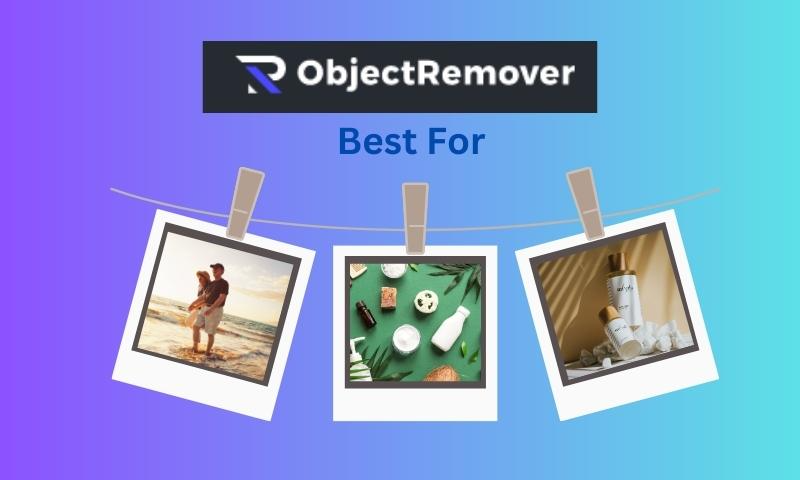
The Object Removal tool can be a useful tool in the world of photography. It can be used by photographers to retouch and improve their photos by getting rid of undesired elements, distractions, or flaws. Regardless of whether they specialise in portrait, landscape, or any other type of photography, it enables them to create compositions that are cleaner and more visually appealing.
E-commerce platforms often require high-quality product images that are free from distractions. The Object Remover tool can remove background objects or unwanted elements that may detract from the product being showcased. This helps create a professional and visually engaging product presentation, improving sales and customer satisfaction.
Object Remover tools can also be used for advertising and marketing industries. It enables marketers and advertisers to purge photos of undesirable characteristics that could not be consistent with the campaign's theme or brand identity. The application aids in the creation of powerful graphics that successfully deliver the intended message by removing distractions and concentrating on the essential components.
For various artistic endeavors, graphic designers and digital artists frequently need to edit images. With the use of the Object Remover tool, they can get rid of extraneous objects, text, or other items that might get in the way of their intended artistic vision. Designers can produce aesthetically spectacular compositions thanks to its picture editing versatility and control.
The Object Remover tool can be beneficial in the real estate industry for enhancing property photos. It allows real estate agents and property marketers to remove unwanted objects, such as signage, vehicles, or personal belongings, from images of houses, apartments, or commercial properties. This helps present the properties in a more appealing and clutter-free manner to potential buyers or renters.
Publishing houses, magazines, and media outlets can utilize the Object Remover tool to improve the visual quality of images used in their publications. It helps remove distractions, correct imperfections, or eliminate unwanted elements that may affect the overall quality and professionalism of the published content.
The Object Remover is a valuable tool for any photographer or image editor seeking to clean up their pictures and remove unwanted objects or distractions. By leveraging this feature in image editing software, you can achieve professional-looking results and enhance the visual appeal of your photographs. Experiment with different brush settings, practice patience and don't be afraid to refine the edited areas to achieve the best possible outcome. With a little practice, you'll be able to transform your images into captivating visuals that truly shine.
Read Also: The in-depth review of Lumos Q3 Pro, Aukey RD-870S, and Wanbo New T2 Max!